Accessing electronic materials outside NIFS
E-journals, e-books, etc. that NIFS subscribes to are authenticated by an IP address, so in principle they cannot be accessed from outside NIFS.
However, if you use the following "GakuNin" Shibboleth authentication, or a personal account registered by connecting from outside NIFS, you access them even when you are away from NIFS, such as at home or on a business trip.
*People who can use "GakuNin" are those who belong to NIFS and professors emeritus who wish to use it.
*For e-journals and e-books, journal titles not contracted by NIFS are also displayed. Of the e-journals and e-books displayed on each company's site,
those that are contracted and those that are open to the public through open access, etc. can be used.
*There is a method to access e-journals from outside NIFS using Google Scholar.
For information on how to connect, please refer to "Ⅳ. Access from outside using Google Scholar".
GakuNin IdP Support Team:the Academic Access Management Federation in Japan (GakuNin)→
List of service provider
|
雑誌論文・e-book |
学認サービス |
| American Institute if Physics(AIP) | ○ |
| IOP |
○ |
| APS |
○ |
| Cambridge University Press | ○ |
| IEEE | ○ |
| IOP | ○ |
| Maruzen eBook Library | ○ Here is the link |
| Nature | ○ |
| Oxford |
○ |
| Proquest(e-book5タイトル) | Under construction |
| ScienceDirect(Elsevier) | ○ |
| SpringerLink(Springer) | ○ |
| Taylor &Francis | ○ |
| Wiley | ○ |
| World Scientific Publishing(e-book) | ○ |
| Database |
|
| CiNii |
○ |
| Scopus(Elsevier) |
○ |
| Web of Science(Clarivate Analystics) |
Under construction |
Use GakuNin
I. Advance preparation (Setting passwords in extic)
-
01.
-
02.
Click 「パスワードを忘れました」
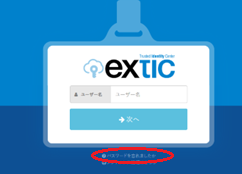
-
03.
Enter your NIFS email address (or the email address you provided)
-
04.
Enter the one-time password you received by email in the top field, and enter your own password
*password is 12 characters or more
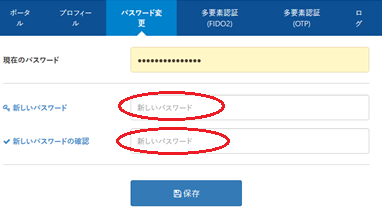
II. Viewing e-journals using GakuNin (Ex IOP Publishing)
Please access https://nifsacjp.ex-tic.com/ in advance, log in, and select English from the language selection at the upper right.-
01.
On the e-journal site, when you scroll down the article, the login screen will be displayed, so click “Access through your institution”. (for IOP) Or when you try to download an article, I get a login screen. (for AIP)
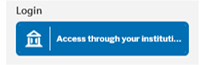
-
02.
Select ”National Institute for Fusion Science (extic)”.
-
03.
When extic appears on the screen, enter your username ("@nifs.ac.jp" is not required) and password.
-
04.
Select Consent type and choose "approve".
III. Viewing e-Book using GakuNin
When reading e-books purchased by NIFS
-
01.
Search for the book you want to read from the library catalog and display the details screen.
-
02.
If there is a bookmark in the URL column of the screen, you can read the e-book.
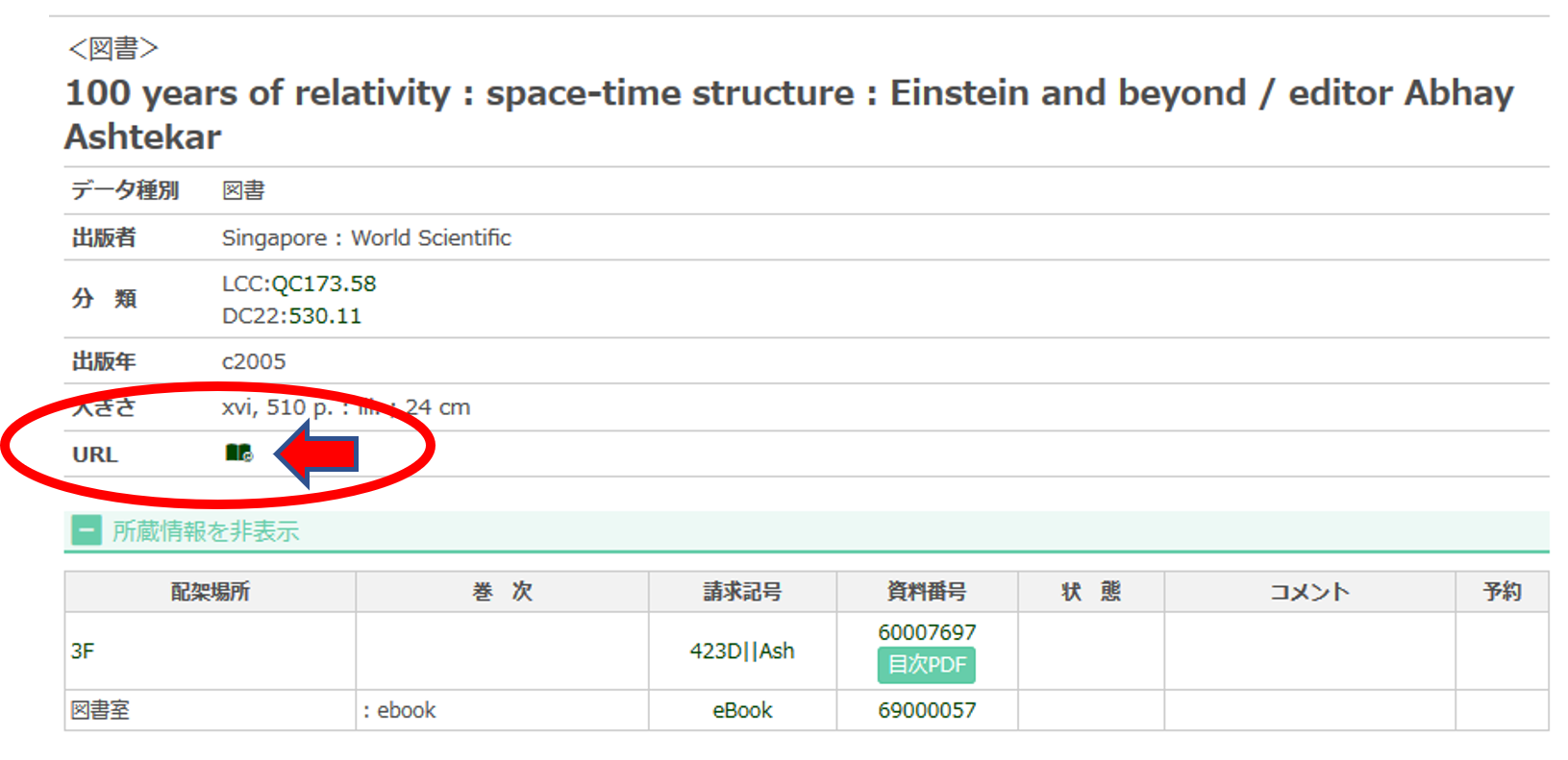
-
03.
The screen will switch to the publisher's site, so click "Sign in" or "Login" at the top right of the screen.
※If you need Maruzen eBook Library, click "If you have a GakuNin account, click here". -
04.
On the login screen, click "Institution Login" or "Access via your institution" and select your institution (National Institute for Fusion Science (extic)).
-
05.
When the extic login screen appears, enter your username and password.
Use of e-books other than the above
It is possible to use e-books purchased by SOKENDAI (including the underlying institutions), even if they are not purchased by NIFS.Please check the target e-books on the library website. e-Books(https://library.nifs.ac.jp/ebooks)
IV. Access from outside using Google Scholar
-
01.
Access Google Scholar from a pc connected to the institute LAN and log in with your google account.
Your account is linked with NIFS. (https://scholar.google.com/) -
02.
Access Google Scholar from your favorite device (smartphone, tablet, etc.).
-
03.
Copy the title of the article you want to read and paste it into the Google Scholar search window.
※Be sure to use Google Scholar. Even if you browse directly from the homepage, the PDF will not open. -
04.
Click the body link (such as [HTML]springer.com / [PDF]iop.org ) displayed on the right side of the search results.
*By performing this procedure, you can browse the papers in the same way as on a terminal of the research institute.
*Valid for 30 days from setting. After 30 days have passed, you can use it by performing the same procedure again.



